Xamarin.Forms ローカルデータベース(SQLite)の利用
1. ローカルデータベース
Xamarin.Formsでは、SQLite.Netを使用することで、簡単にローカルのSQLiteデータベースが利用可能です。
今回は、このSQLite.NetをPCLで実装する方法について紹介します。
PCLで、このSQLite.Netを利用する場合、プラットフォーム固有の部分(最初の初期化)だけを、DependencyServiceで記述し、それ以外をPCLで実装する形になります。
※プラットフォーム固有の部分とは、主にデータファイルの場所を取得するあたりです。
※Xamarinのページでは、「Portable」と「Sharde」の2種類の実装方法が紹介されています。
2. NuGetパッケージのインストール
SQLite.NetはNuGetパッケージで簡単に利用が可能になっています。
「NuGet パッケージの管理」で 'SQLite.Net.PCL' で検索できます。
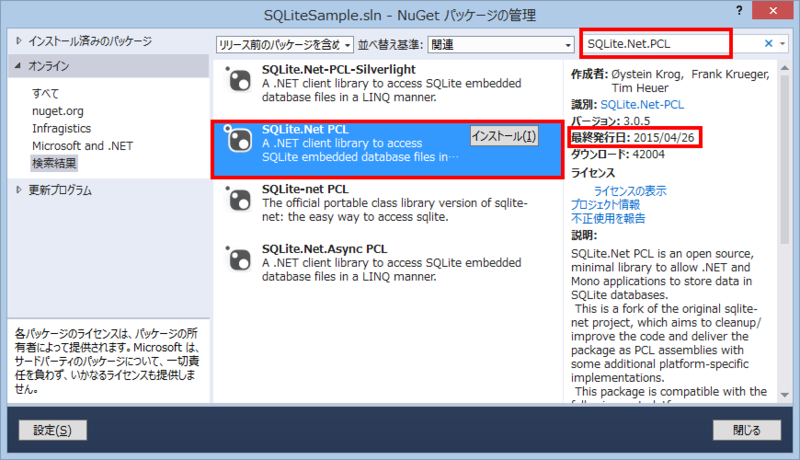
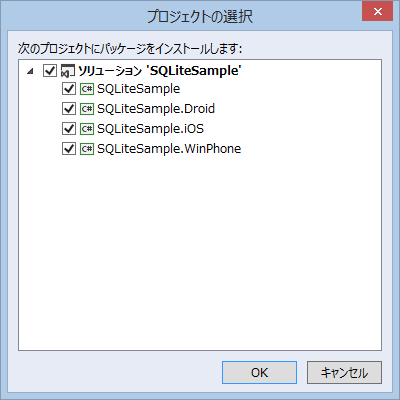
最初、うまく「SQLite.Net.Platform.Xamarin(Pratform)」が入らないな・・・と試行錯誤していたら、急にうまく行くようになって、よく見たら最終発行日が昨日になっていたw(途中で更新されたのですね)
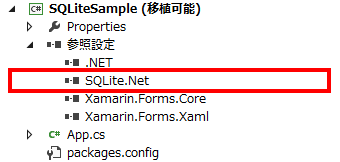
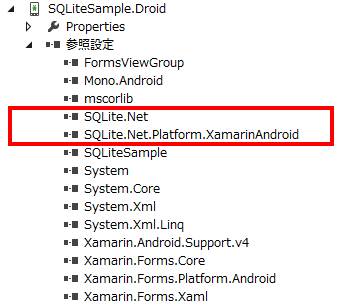
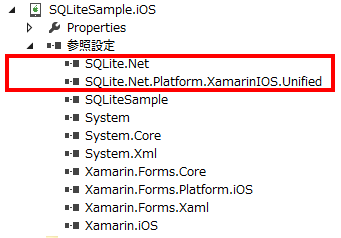
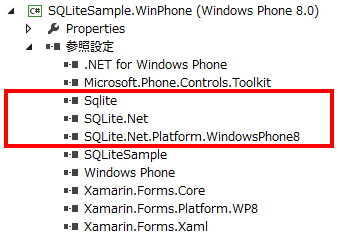
※WindowsPhoneの場合は、'SQLite.Net-PCL'の他に依存関係から'sqlite-net-wp8 3.8.5'もインストールされます。
3. インターフェースの定義
プラットフォーム固有の部分をDependencyServiceで記述するためのインターフェースを定義します。
PCLプロジェクトにISQLite.csを追加しました。
これは、SQLiteを初期化して、SQLiteConnectionのインスタンスを取得するものです。
//ISQLite.cs using SQLite.Net; namespace SQLiteSample{ public interface ISQLite{ SQLiteConnection GetConnection(); } }
なお、このインターフェースの利用例は、次のようになります。
db = DependencyService.Get<ISQLite> ().GetConnection (); db.CreateTable<T>();
4. 各プラットフォームの実装
DependencyService用に定義されたインターフェースを各プラットフォームで実装します。iOS
iOSプロジェクトにSQLite_iOS.csを追加しました。using System; using System.IO; using SQLite.Net; using SQLite.Net.Platform.XamarinIOS; using SQLiteSample.iOS; using Xamarin.Forms; [assembly: Dependency(typeof(SQLite_iOS))] namespace SQLiteSample.iOS{ public class SQLite_iOS : ISQLite{ public SQLiteConnection GetConnection(){ const string sqliteFilename = "TodoSQLite.db3"; //データベース名 var documentsPath = Environment.GetFolderPath(Environment.SpecialFolder.Personal); //Documentsフ ォルダ var libraryPath = Path.Combine(documentsPath, "..", "Library"); // ライブラリフォルダ var path = Path.Combine(libraryPath, sqliteFilename);//DBファイルのパス var plat = new SQLitePlatformIOS(); var conn = new SQLiteConnection(plat, path); return conn; } } }
Android
AndroidプロジェクトにSQLite_Droid.csを追加しました。
using System.IO; using SQLiteSample.Droid; using Xamarin.Forms; [assembly: Dependency(typeof(SQLite_Android))] namespace SQLiteSample.Droid{ public class SQLite_Android : ISQLite{ public SQLite.Net.SQLiteConnection GetConnection() { const string sqliteFilename = "TodoSQLite.db3"; //データベース名 var documentsPath = System.Environment.GetFolderPath (System.Environment.SpecialFolder.Personal);//Documentsフォルダ var path = Path.Combine(documentsPath, sqliteFilename);//DBファイルのパス var plat = new SQLite.Net.Platform.XamarinAndroid.SQLitePlatformAndroid(); var conn = new SQLite.Net.SQLiteConnection(plat, path); return conn; } } }
WindowsPhone
WindowsPhoneプロジェクトにSQLite_WinPhone.csを追加しました。
using System.IO; using Windows.Storage; using SQLite.Net; using SQLite.Net.Platform.WindowsPhone8; using SQLiteSample.WinPhone; using Xamarin.Forms; [assembly: Dependency(typeof(SQLite_WinPhone))] namespace SQLiteSample.WinPhone { public class SQLite_WinPhone : ISQLite{ public SQLiteConnection GetConnection(){ const string sqliteFilename = "TodoSQLite.db3";//データベース名 var path = Path.Combine(ApplicationData.Current.LocalFolder.Path, sqliteFilename);//DBファイルの パス var plat = new SQLitePlatformWP8(); var conn = new SQLiteConnection(plat, path); return conn; } } }
5. データクラスとデータベースへのアクセスクラスの作成
データクラス
本サンプルのデータクラスとして、PCLプロジェクトにTodoItem.csを追加しました。キーとなるIDのほかに、文字列を保存するText、作成日時のCreatedAt、そして、削除状態を表現するDeleteです。
using System; using SQLite.Net.Attributes; namespace SQLiteSample{ public class TodoItem{ [PrimaryKey, AutoIncrement] public int ID { get; set; } public string Text { get; set; } public DateTime CreatedAt { get; set; }//作成日時 public bool Delete { get; set; }//削除フラグ(trueの時、表示しない) } }
データベースへのアクセスクラス
データベースへのアクセスのための、PCLにTodoRepository.csを定義します。
実装したのは、一覧取得と、データの追加・更新だけです。
using System.Collections.Generic; using SQLite.Net; using Xamarin.Forms; namespace SQLiteSample{ class TodoRepository{ static readonly object Locker = new object(); readonly SQLiteConnection _db; public TodoRepository(){ _db = DependencyService.Get<ISQLite> ().GetConnection ();//データベース接続 _db.CreateTable<TodoItem>();//テーブル作成 } //一覧 public IEnumerable<TodoItem> GetItems(){ lock (Locker){ //Delete==falseの一覧を取得する(削除フラグが立っているものは対象外) return _db.Table<TodoItem>().Where(m => m.Delete == false); } } //更新・追加 public int SaveItem(TodoItem item){ lock (Locker){ if (item.ID != 0){//IDが0で無い場合は、更新 _db.Update(item); return item.ID; } return _db.Insert(item);//追加 } } } }
6. 画面実装とデータベースの利用
以上で、段取りは整ったので、画面とDBアクセスを実装します。
Addボタンで追加、リストのタップで削除になってます。
using System; using Xamarin.Forms; namespace SQLiteSample{ public class App : Application{ public App(){ MainPage = new MyPage(); } protected override void OnStart(){} protected override void OnSleep(){} protected override void OnResume(){} } class MyPage : ContentPage{ readonly TodoRepository _db = new TodoRepository(); public MyPage(){ //データ表示用リストボックス var listView = new ListView{ ItemsSource = _db.GetItems(), ItemTemplate = new DataTemplate(typeof(TextCell)) }; listView.ItemTemplate.SetBinding(TextCell.TextProperty, "Text"); listView.ItemTemplate.SetBinding(TextCell.DetailProperty, new Binding("CreatedAt", stringFormat: "{0:yyy/MM/dd hh:mm}")); listView.ItemTapped += async (s, a) =>{//リストがタップされた時の処理 var item = (TodoItem)a.Item; if (await DisplayAlert("削除してい宜しいですか", item.Text, "OK", "キャンセル")){ item.Delete = true;//削除フラグを有効にして _db.SaveItem(item);//DB更新 listView.ItemsSource = _db.GetItems();//リスト更新 } }; //文字列入力 var entry = new Entry{ HorizontalOptions = LayoutOptions.FillAndExpand }; //追加ボタン var buttonAdd = new Button{ WidthRequest = 60, TextColor = Color.White, Text = "Add" }; buttonAdd.Clicked += (s, a) =>{//追加ボタンが押された時の処理 if (!String.IsNullOrEmpty(entry.Text)){//Entryに文字列が入力されている場合に処理する var item = new TodoItem { Text = entry.Text, CreatedAt = DateTime.Now, Delete = false }; _db.SaveItem(item); listView.ItemsSource = _db.GetItems();//リスト更新 entry.Text = ""; } }; Content = new StackLayout{ Padding = new Thickness(0, Device.OnPlatform(20, 0, 0), 0, 0), Children = { new StackLayout { BackgroundColor = Color.Navy,//入力部の背景色はネイビー Padding = 5, Orientation = StackOrientation.Horizontal, Children = {entry, buttonAdd}//Entryコントロールとボタンコントロールを横に並べる }, listView//その下にリストボックスを置く } }; } } }
実行画面は次のとおりです。
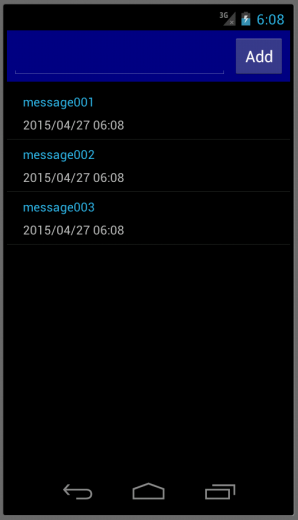 |
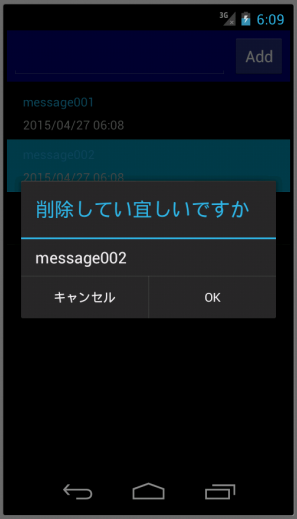 |
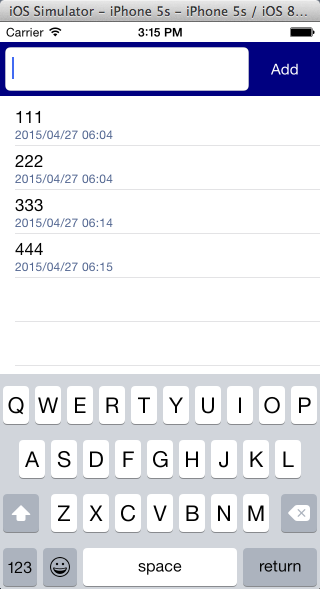 |
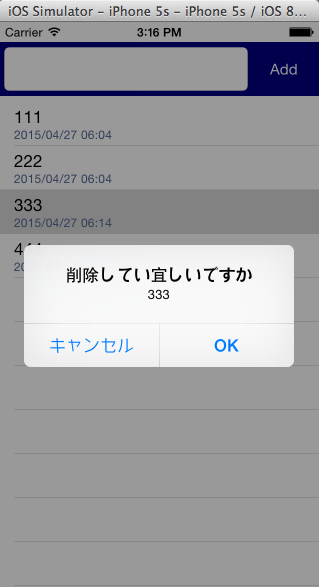 |
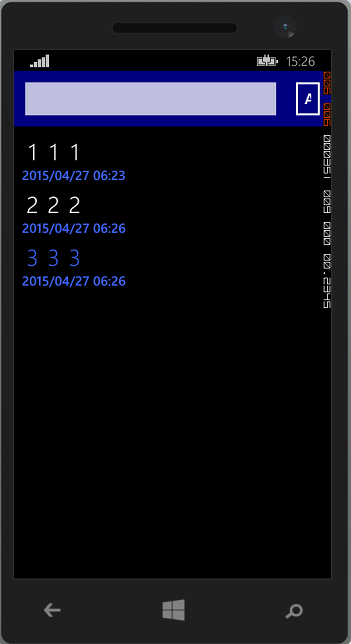 |
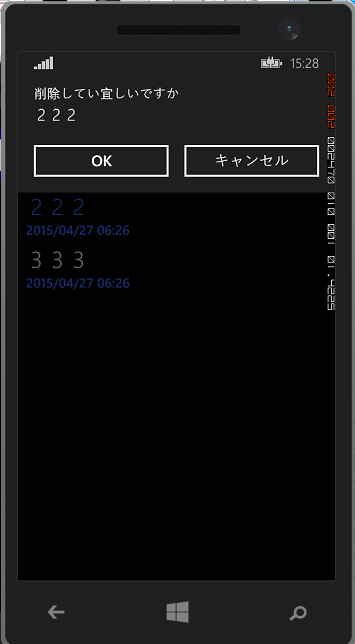 |
7. WindowsPhoneの場合
以上で、Xamarin.FormsからSQLite.Netを利用する手順は終了なのですが・・・
WindowsPhoneは、デフォルトでSQLite自体がインストールされていないので、初めてのSQLiteを使用する場合は、このライブラリ自体をインストールする必要があります。そして、アプリ作成時は、このライブラリを参照に追加することになります。
以下、手順を追って説明します。
(1)ダウンロード
http://www.sqlite.org/download.html#wp8から、WindowsPhone8用のものをダウンロードします。
(2)インストール
ダウンロードした、vsixファイルを実行して、インストールします。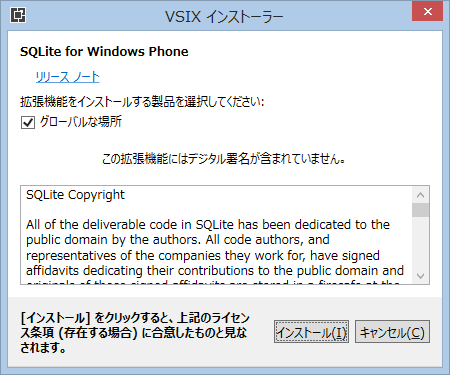
(3)VisualStudio再起動
参照の一覧に表示するためにVisualStudioの再起動が必要です。(4)参照追加
WindowsPhoneプロジェクトの参照の追加で「SQLite for Windows Phone」を追加します。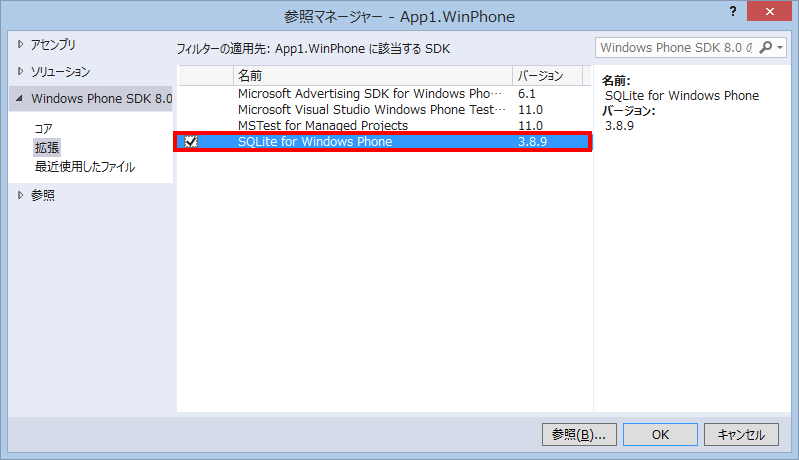
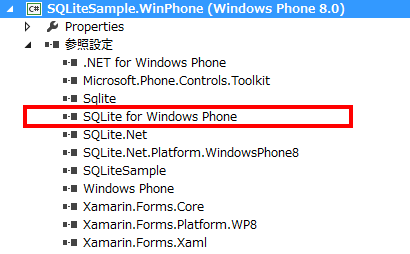
8. 参考にさせて頂いたページ
Xamarin.AndroidでSQLiteを使う - かずきのBlog@hatena
Working with a Local Database - Xamarin
↓サンプルはここに置きました。github.com