Xamarin.iOS ナビゲーションコントローラ
1 プッシュとポップ
(1) ナビゲーションコントローラの生成

アプリの起動時に最初に表示されるビューは、UIWindowのRootViewControllerにセットされたものですが、ここに、ナビゲーションビューを設定します。
すると、図のように、表示ビューを持たないナビゲーションバーだけのアプリが作成されます。
[Register("AppDelegate")] public partial class AppDelegate : UIApplicationDelegate { UIWindow window; public override bool FinishedLaunching(UIApplication app, NSDictionary options) { window = new UIWindow(UIScreen.MainScreen.Bounds); //ナビゲーションコントローラの生成 var navigationController = new UINavigationController(); //ナビゲーションコントローラをRootViewControllerに設定 window.RootViewController = navigationController; //windowをのキー画面に設定し表示状態にする window.MakeKeyAndVisible(); return true; } }
(2) プッシュとポップ


UINavigationControllerのメソッドである、PushViewController()と、PopViewControllerAnimated()でビューのプッシュとポップができます。
ナビゲーションコントローラに最初にプッシュされたビューがメインビューとなります
public override bool FinishedLaunching(UIApplication app, NSDictionary options) { window = new UIWindow(UIScreen.MainScreen.Bounds); var navigationController = new UINavigationController(); window.RootViewController = navigationController; window.MakeKeyAndVisible(); //FirstViewを生成してプッシュする(これがメインのビューとなる) navigationController.PushViewController(new FirstView(),true); return true; }
例として、2つのビュー(FirstView及びSecondView)を定義します。
FirstViewには、次のビュー(SecondView)をプッシュするボタン「goto Second」が、また、SecondViewには、元に戻るための「Back」ボタンがあります。
なお、プッシュされているビューの中では、NavigationControllerプロパティで親であるナビゲーションコントローラにアクセスできます。
-- FirstView.cs -- internal class FirstView : UIViewController{ public override void ViewDidLoad(){ base.ViewDidLoad(); View.Frame = UIScreen.MainScreen.Bounds; View.BackgroundColor = UIColor.Yellow;//分かりやすいように黄色にする View.AutoresizingMask = UIViewAutoresizing.FlexibleWidth | UIViewAutoresizing.FlexibleHeight; Title = "First"; //「Goto Second View」ボタンの生成 var button = new UIButton(UIButtonType.RoundedRect){ Bounds = new RectangleF(0, 0, 200, 30), Center = new PointF(View.Bounds.Width/2, View.Bounds.Height/2), //画面中央 }; //ボタンのタイトル button.SetTitle("goto Second", UIControlState.Normal); //ボタンを押した時のイベント処理(SecondViewをプッシュする) button.TouchUpInside += (s, e) => NavigationController.PushViewController(new SecondView(), true); Add(button); //ビューへの追加 } }
-- SecondView.cs -- internal class SecondView : UIViewController{ public override void ViewDidLoad(){ base.ViewDidLoad(); View.Frame = UIScreen.MainScreen.Bounds; View.BackgroundColor = UIColor.Orange;//分かりやすいようにオレンジ色にする View.AutoresizingMask = UIViewAutoresizing.FlexibleWidth | UIViewAutoresizing.FlexibleHeight; Title = "Second"; //「Goto Second View」ボタンの生成 var button = new UIButton(UIButtonType.RoundedRect){ Bounds = new RectangleF(0, 0, 200, 30), Center = new PointF(View.Bounds.Width/2, View.Bounds.Height/2), //画面中央 }; button.SetTitle("Back (goto First)", UIControlState.Normal); //ボタンを押した時のイベント処理(ビューをポップする) button.TouchUpInside += (s, e) => NavigationController.PopViewControllerAnimated(true); Add(button); //ビューへの追加 } }
(3) コンストラクタでのメインビューの設定
ナビゲーションコントローラのコンストラクタでメインビューを設定することも可能です。var navigationController = new UINavigationController(new FirstView());
2 ストーリボードによる方法
プロジェクトは、「ファイル」-「新規作成」ー「新しいプロジェクト」ー「テンプレート」-「Vieual C#」- 「iOS」-「iPhone Storybord」-「Single View Application」から作成します。
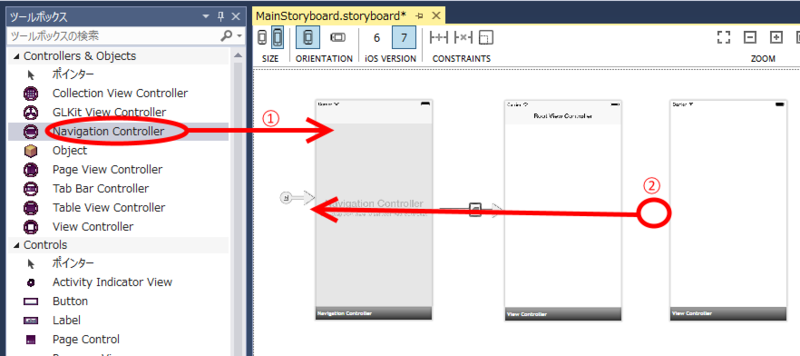
Navigation Controllerを追加 (①) し、開始を示すセグエを追加したNavigation Controllerに移動 (②) します。
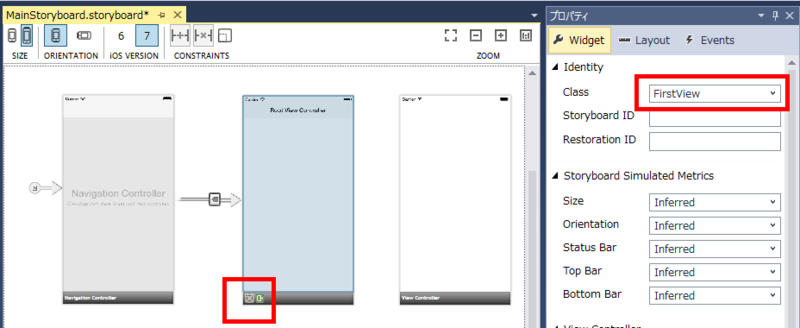
メインのビューコントローラのクラス名をFirseViewに設定します。
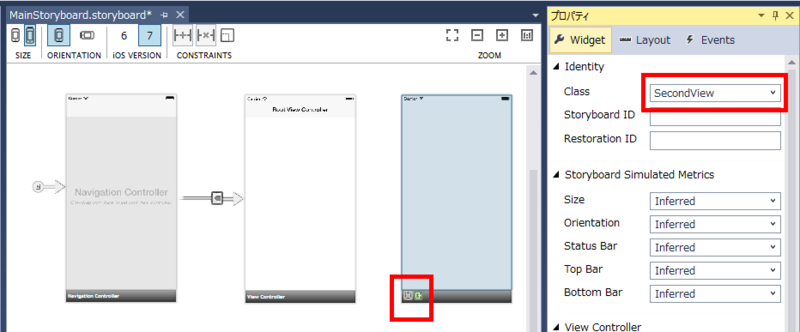
次のビューコントローラのクラス名をSecondViewに設定します。
これは、プロジェクト生成時に「SingleView1ViewController」となっていたものを修正しました。
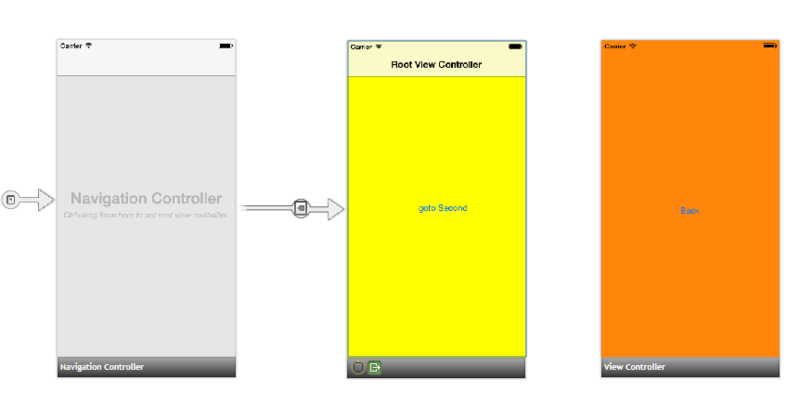
2つのビューに色とボタンを設定します
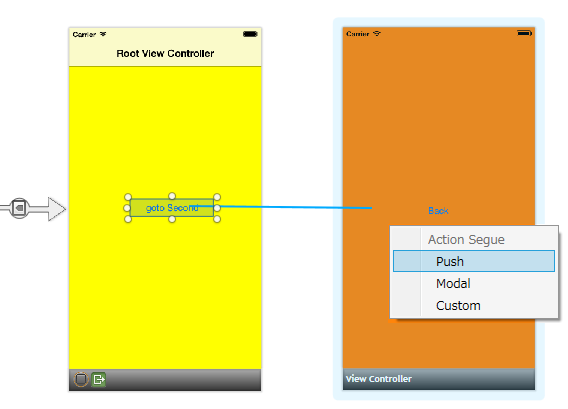
FirstView上のボタンをコントロールキーを押しながらSecondViewにドラッグ&ドロップし、ポップアップメニューで「Push」を選択します。
この操作で、ビューのプッシュが設定完了となります。
ポップの方は、ボタン押下のイベントにPopViewControllerAnimated()を記述します。
partial class SecondView : UIViewController{ public override void ViewDidLoad(){ base.ViewDidLoad(); buttonBack.TouchUpInside += (s, a) => { NavigationController.PopViewControllerAnimated(true); }; } }
3 階層を超えたポップ
ポップ用のメソッドは、PopViewControllerAnimatedの他に、以下のものがあります。PopToViewController() 任意のビューに移動
PopToRootViewController() ルートビューに移動
なお、特定のビューに移動する際は、NavigationControllerのプロパティ「ViewControllers」で現在プッシュされている各ビューにアクセスが可能です。
//特定のビュー(スタック上の1番目)に移動する NavigationController.PopToViewController(NavigationController.ViewControllers[1],true);